LaTeX入门教程
论文排版搞得我很头疼,mac下的office又不是很好用,索性学习一下latex
LaTeX入门教程
环境安装和配置的几种方案
-
mac环境
-
- MacTex发行版:https://www.tug.org/mactex/
- texpad(付费,当然某些网站有破解版)
texpad不需要任何复杂的配置
-
- MacTex发行版:https://www.tug.org/mactex/
- vscode+LaTeX Workshop插件
vscode方案装好插件之后还需要配置.json
1 2 3 4 5 6 7 8 9 10 11 12 13 14 15 16 17 18 19 20 21 22 23 24 25 26 27 28 29 30 31 32 33 34 35 36 37 38 39 40 41 42 43 44 45 46 47 48 49 50 51 52 53 54 55 56 57 58 59 60 61 62 63 64 65 66 67 68 69 70 71 72 73 74 75 76 77 78 79 80 81 82 83 84 85 86 87 88 89 90 91 92 93 94 95 96 97 98 99 100 101 102 103 104 105 106 107 108 109 110 111 112 113 114 115 116 117 118 119 120 121 122 123 124 125 126 127 128 129 130 131 132 133 134 135 136//注释掉的部分属于代码提示的功能,还需要装插件 { "latex-workshop.latex.tools": [ { "name": "latexmk", "command": "latexmk", "args": [ "-synctex=1", "-interaction=nonstopmode", "-file-line-error", "-pdf", "%DOC%" ] }, { "name": "xelatex", "command": "xelatex", "args": [ "-synctex=1", "-interaction=nonstopmode", "-file-line-error", "%DOC%" ] }, { "name": "pdflatex", "command": "pdflatex", "args": [ "-synctex=1", "-interaction=nonstopmode", "-file-line-error", "%DOC%" ] }, { "name": "bibtex", "command": "bibtex", "args": [ "%DOCFILE%" ] } ], "latex-workshop.latex.recipes": [ { "name": "xelatex", "tools": [ "xelatex" ] }, { "name": "latexmk", "tools": [ "latexmk" ] }, { "name": "pdflatex -> bibtex -> pdflatex*2", "tools": [ "pdflatex", "bibtex", "pdflatex", "pdflatex" ] }, { "name": "xelatex->bibtex->xelatex->xelatex", "tools": [ "xelatex", "bibtex", "xelatex", ] } ], "latex-workshop.view.pdf.viewer": "tab", "latex-workshop.latex.clean.fileTypes": [ "*.aux", "*.bbl", "*.blg", "*.idx", "*.ind", "*.lof", "*.lot", "*.out", "*.toc", "*.acn", "*.acr", "*.alg", "*.glg", "*.glo", "*.gls", "*.ist", "*.fls", "*.log", "*.fdb_latexmk" ], //下面这段是语法检查模块 //{ // "ltex.enabled": true, // 启用插件 // "ltex.language": "en-US",// 设置语言,这里是德语 // // 要英语就下载对应 English Support,然后这里填 en, 或者 en-US,en-GB 等*/ // "ltex.de.dictionary": ["Niubility", "Zhihu"], // //注意根据要对应语言,ltex.<LANGUAGE>.dictionary // "ltex.environments.ignore": [ // "lstlisting", // "verbatim" // ], // "ltex.commands.ignore": [ // "\\documentclass[]{}", // "\\renewcommand*{}[]{}" // ], // "editor.fontSize": 18, //}语法检查功能在这里结束 "latex-workshop.view.pdf.viewer": "external", "latex-workshop.view.pdf.external.synctex.command": "/Applications/Skim.app/Contents/SharedSupport/displayline", "latex-workshop.view.pdf.external.synctex.args": [ "-r", "%LINE%", "%PDF%", "%TEX%" ], "latex-workshop.view.pdf.external.viewer.command": "/Applications/Skim.app/Contents/MacOS/Skim", "latex-workshop.view.pdf.external.viewer.args": [ "%PDF%" ], "window.zoomLevel": 2, "editor.fontSize": 16, } -
当然也可以直接使用latex在线编辑网站overleaf:https://cn.overleaf.com/
-
Windows环境下的选择就很多了,网上教程五花八门。在mac下还是推荐overleaf,虽然texpad有定位功能,但是它的宏包下载实在是太慢了,不推荐。
-
初始编译设置
将默认编译器设置为XeLaTeX,默认的编码格式设置成utf-8。在texpad的初始配置如下图:
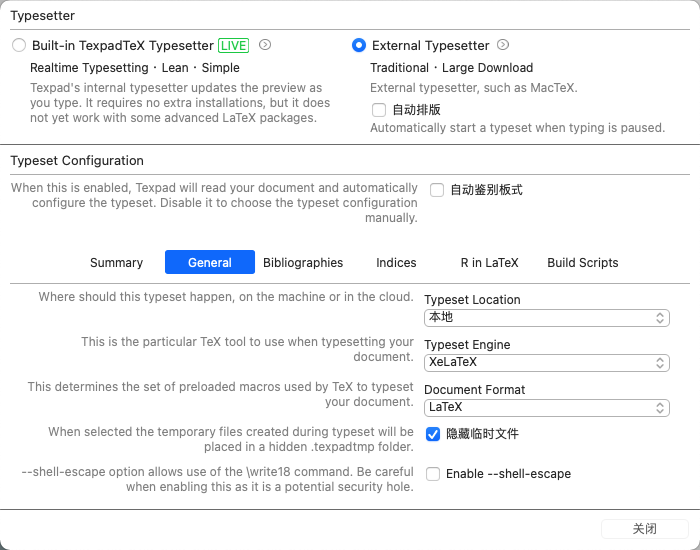
而在vscode中配置完json就可以完全使用了,使用场景如下:

点击左侧的recipe xelatex就是编译,view in VSCode tab可以在右边实时查看编译生成的pdf。
LaTeX的中文处理
Demo:
|
|
结果如下:
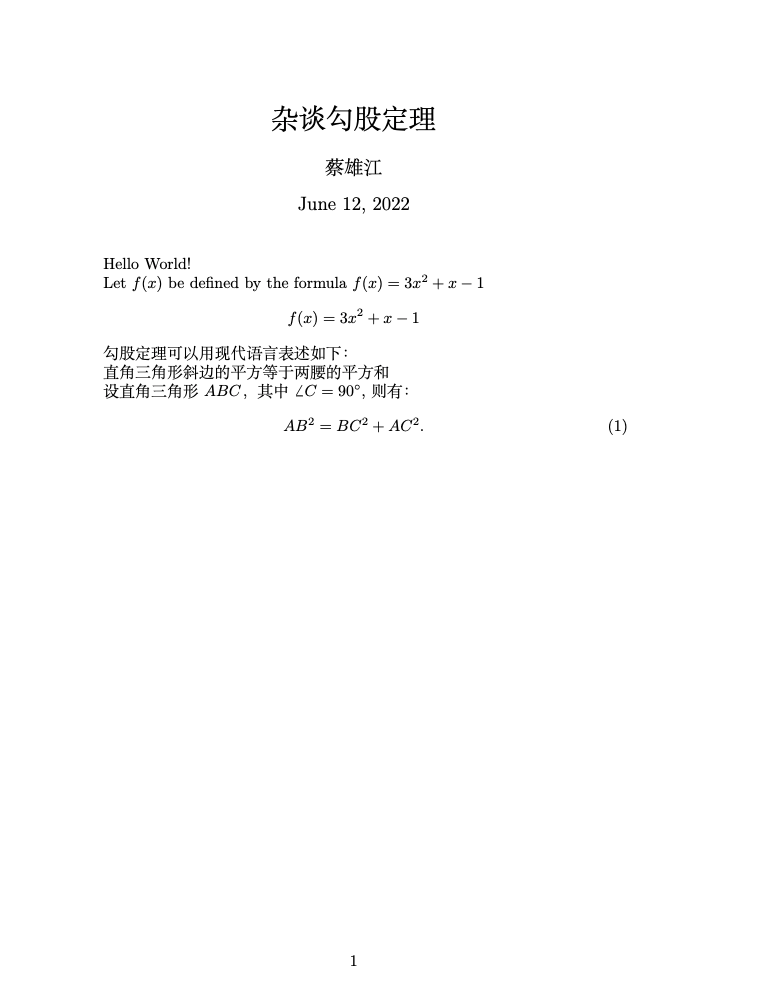
LaTeX的字体字号
Demo:
|
|
结果如下:
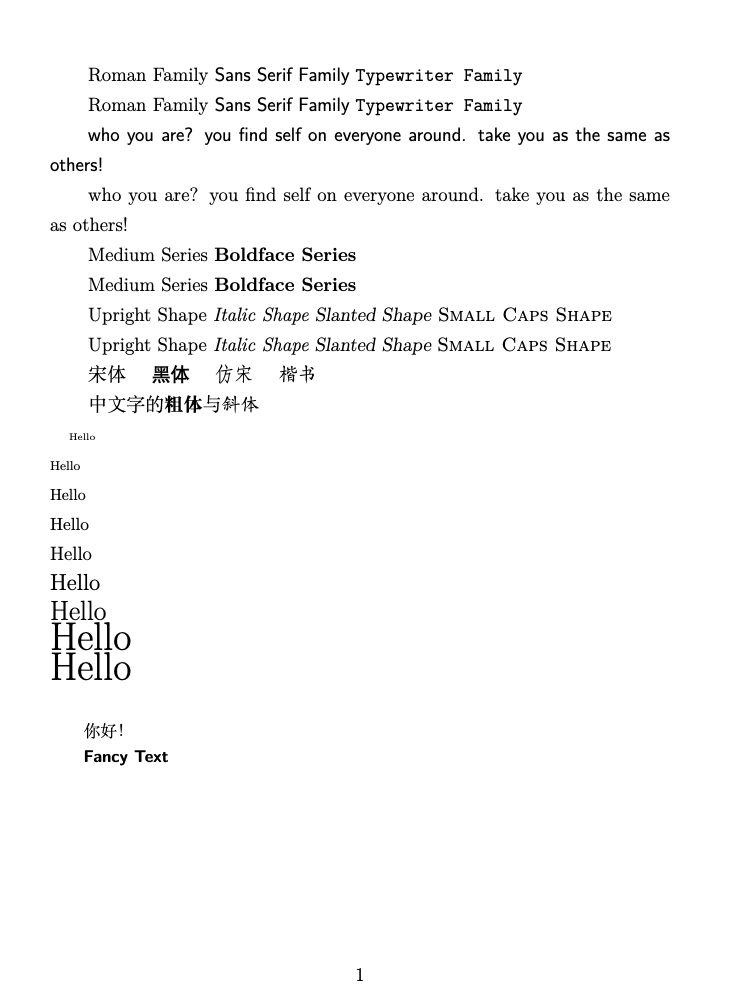
LaTeX的篇章结构
Demo:
|
|
结果如下:
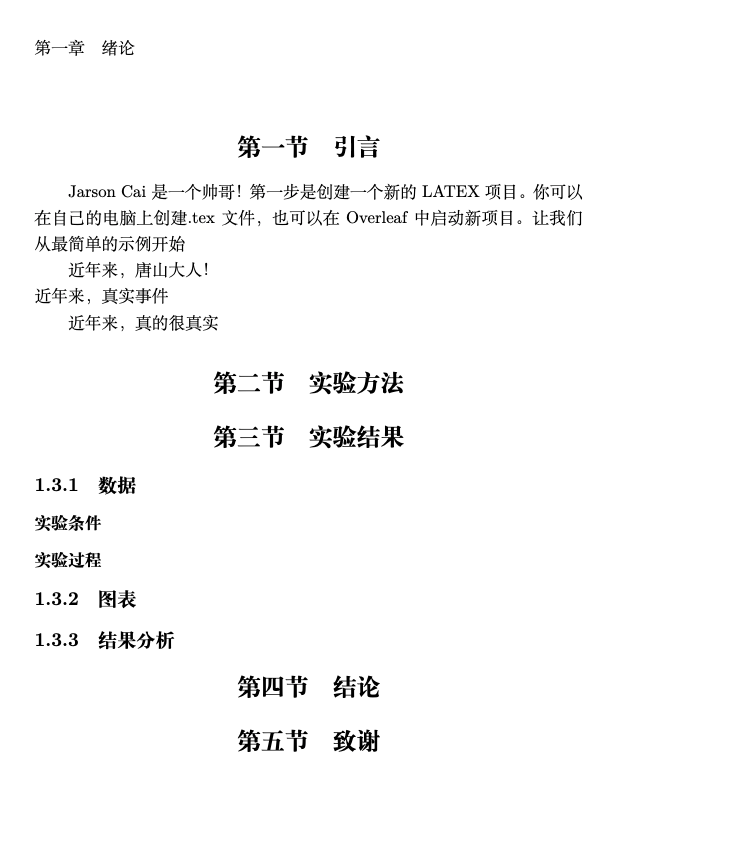
LaTeX的特殊字符
Demo:
|
|
结果如下:
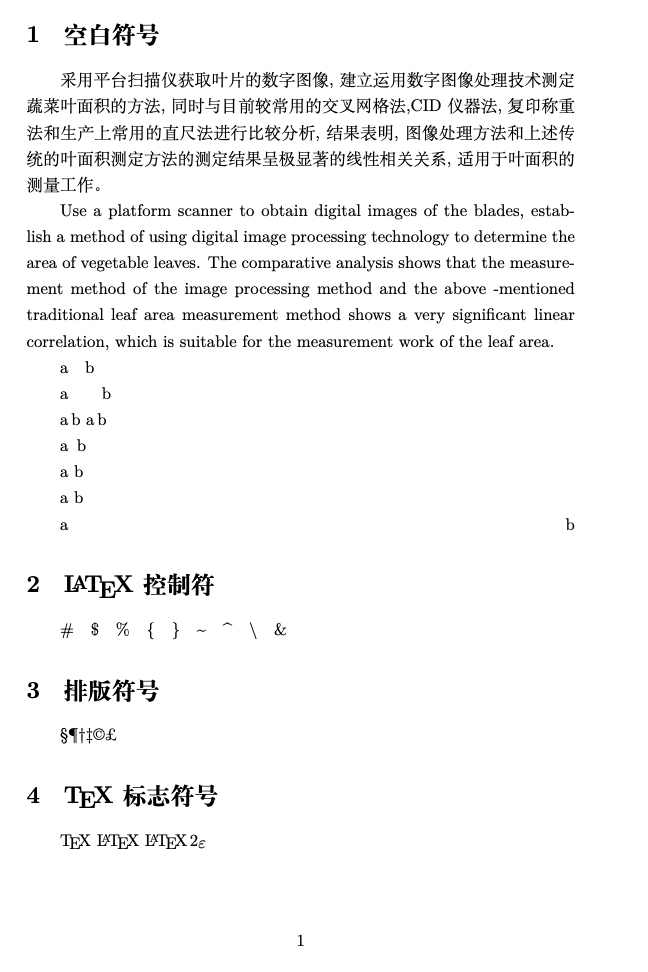
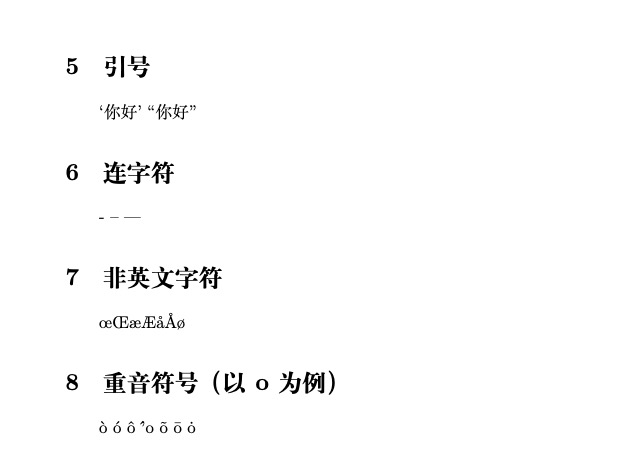
LaTeX的插图
Demo:
|
|
结果如下:
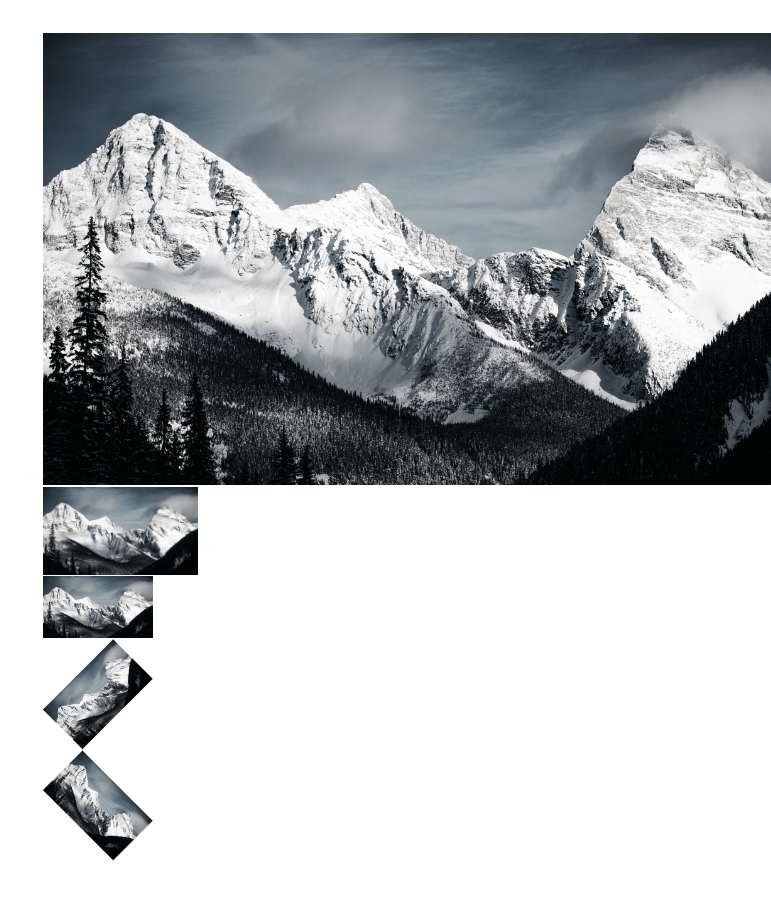
LaTeX的表格
Demo:
|
|
结果如下:
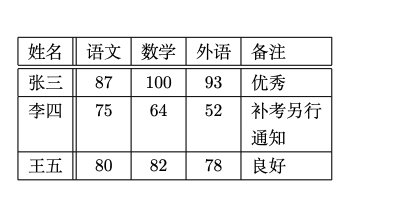
LaTeX的浮动体
Demo:
|
|
结果如下:

LaTeX的数学公式
LaTeX数学公式初步
Demo:
|
|
结果如下:
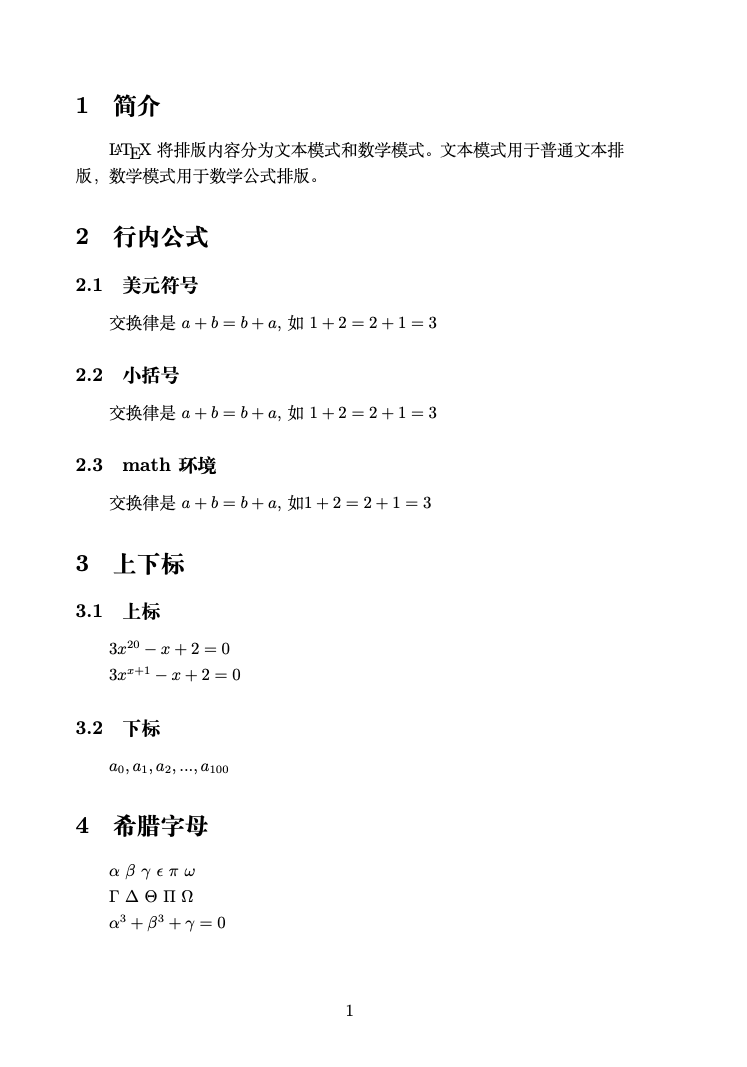
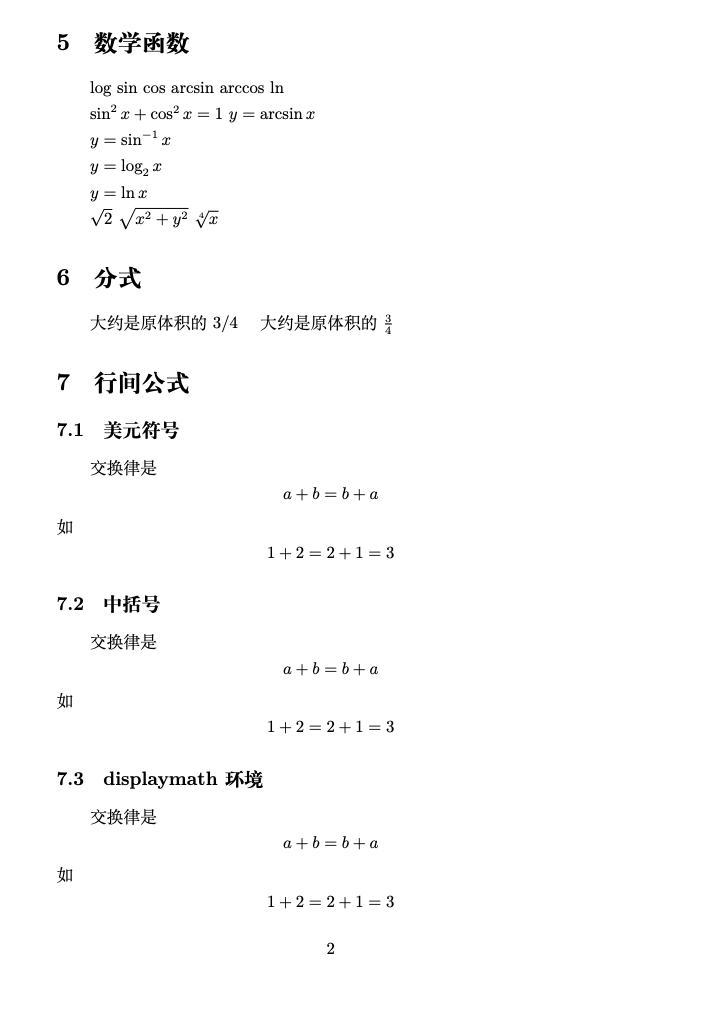

LaTeX数学模式中的矩阵
Demo:
|
|
结果如下:
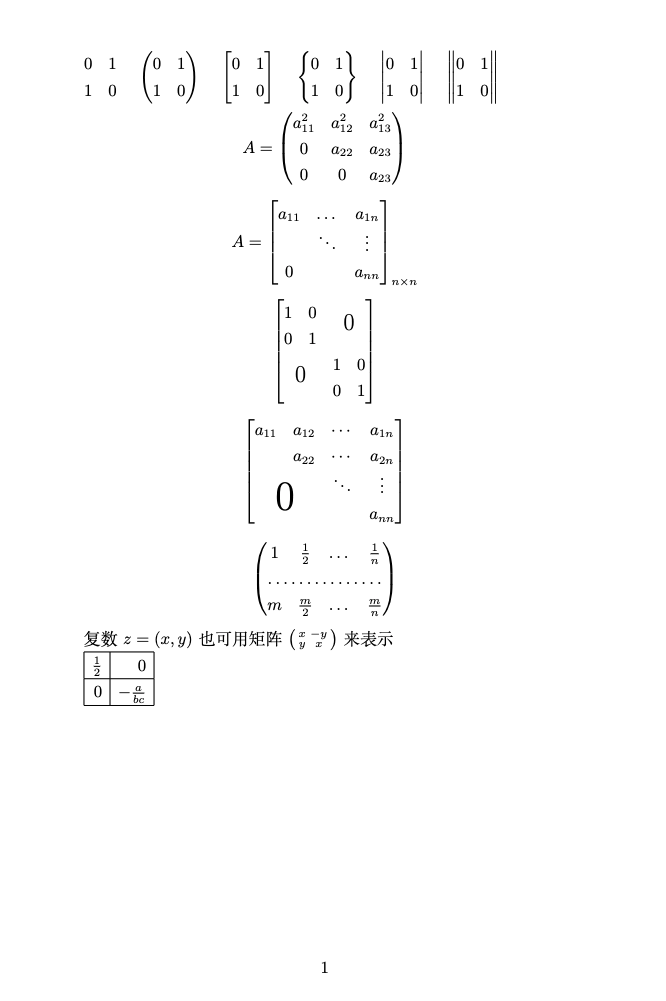
LaTeX数学公式中的多行公式
Demo:
|
|
结果如下:
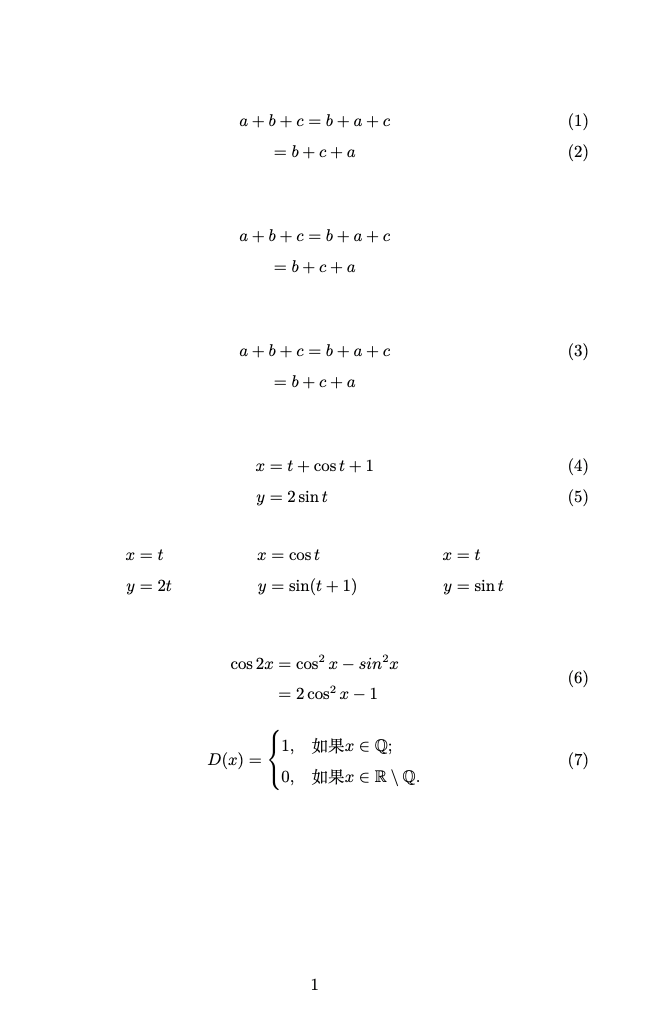
LaTeX中的参考文献BibTex
Demo:
|
|
结果如下:
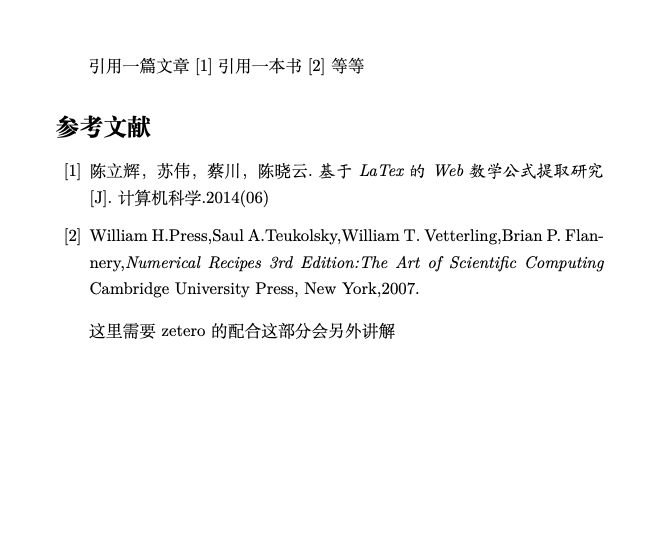
LaTeX中的参考文献BibLaTeX
Demo:
|
|
其中我的bib文件内容如下:
|
|
结果如下:
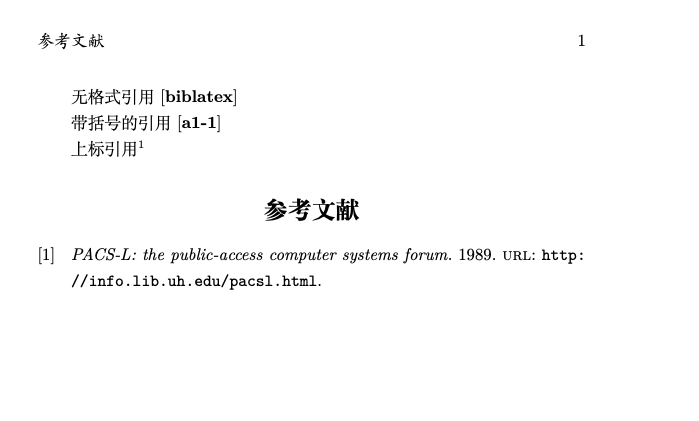
LaTeX中的自定义命令和环境
Demo:
|
|
结果如下:

最后修改于 2022-06-13

本作品采用知识共享署名-非商业性使用-相同方式共享 4.0 国际许可协议进行许可。